In this activity, when you click on the "Destination Title" link, a second browser window will open automatically. You will need to move back and forth between the new browser window and the Glencoe Social Studies browser window in order to complete the worksheet for the activity.
Instructions
- Click the activity link highlighted in Destination Title. A second browser window opens automatically.
- If necessary, adjust the size of the new window by dragging a corner to the chosen size.
- Click on the Glencoe Social Studies browser window that is behind the window that just opened.
- Reduce the size
of the Glencoe Social Studies window by clicking
 (PC) or
(PC) or  (Mac). You can now
adjust the size of each window so that you can see both windows as you
work, as shown in the example below.
(Mac). You can now
adjust the size of each window so that you can see both windows as you
work, as shown in the example below.
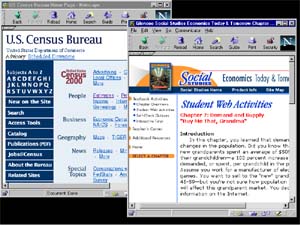
You may close the second browser window when you have completed the activity.