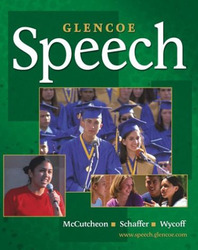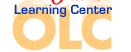SpeechChapter 13:
Speeches to InformActivity Lesson PlanIntroduction
In this chapter, students studied creating multimedia presentations. In this activity, they will explore in greater detail how to create effective screen presentations using PowerPoint. Destination
PowerPoint Basics
Lesson Description
Students will complete a web quest activity by clicking on the above link, scrolling down to read the PowerPoint tutorial, and answering the questions that follow. Instructional Objective
Students will be able to create a multimedia presentation using PowerPoint. Student Web Activity Answers - Answer: The AutoContent Wizard formats a basic slide set by leading you through some basic questions.
- Answer: The Slide Sorter shows the entire set of numbered slides in your presentation on the screen at once. You can drag-and-drop slide icons to change their order in this view. To access the Slide Sorter, you can click on the shortcut button or use the dropdown View menu.
- Answer: You select the slide on which you wish to insert notes; then, click the Notes pane in the lower right of the PowerPoint screen and type. When your presentation is complete you can print the notes for each slide, along with a smaller version of the slide.
- Answer: You can import a picture from an image file, create WordArt, use PowerPoint's drawing tools, or insert Clip Art.
- Answer: Your presentation can link to external audio or video files, or you can insert sound or movie files from the Insert dropdown menu. In order to play automatically, from the Slide Show dropdown menu, choose Custom Animation and set the Automatically option.
- Answer: To add statistical information to a presentation, add the proper type of chart to the presentation using the Chart dropdown menu.
- Answer: Speed, Advance on Mouse Click or Automatically, Sound or No Sound
GO TO STUDENT ACTIVITY  |