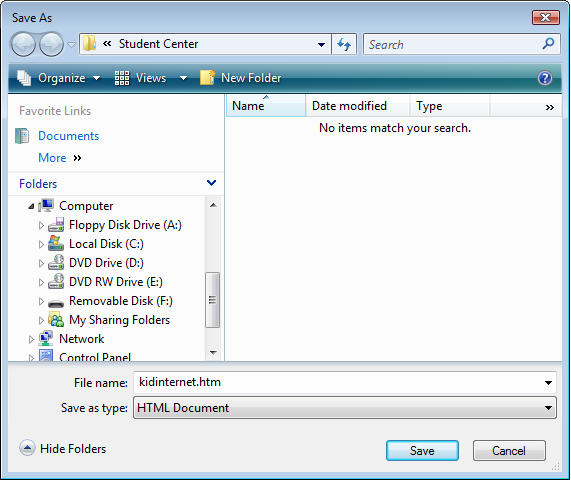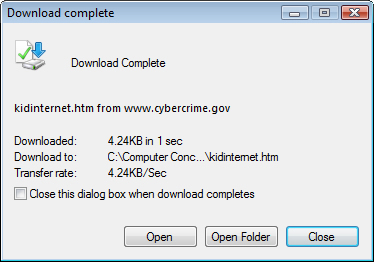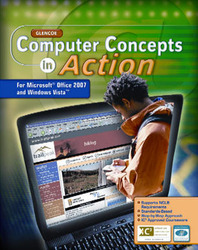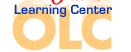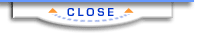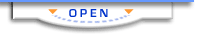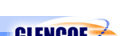Computer Concepts in Action ©2009Unit 3:
Using the InternetDownload a File from a Web SiteMany Web sites offer information and files that you are able to download to your computer and use on your own. Some sites provide forms and files that you can download directly from the Web site to your hard drive or other storage device. - In the Address line of your browser, type www.kids.gov. The FirstGov for Kids home page opens in your browser.
- Click the link for Grades 6-8, and click Computers and Technology. Click Internet and Cyber Safety. Right-click the link for Cyberethics for Kids.
- From the drop-down menu, click Save Target As. The Save As dialog box opens.
Figure 1 Save the cyberethics information to the computer.
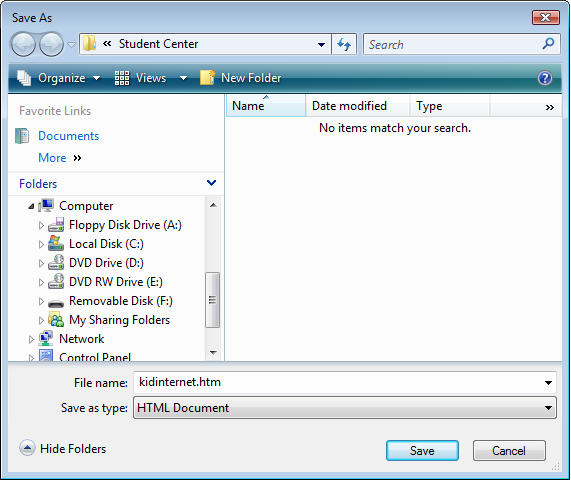 <a onClick="window.open('/olcweb/cgi/pluginpop.cgi?it=jpg::::/sites/dl/free/0078805775/595817/EnrichmentActivity3_2_U03_SC01.jpg','popWin', 'width=621,height=551,resizable,scrollbars');" href="#"><img valign="absmiddle" height="16" width="16" border="0" src="/olcweb/styles/shared/linkicons/image.gif"> (135.0K)</a> <a onClick="window.open('/olcweb/cgi/pluginpop.cgi?it=jpg::::/sites/dl/free/0078805775/595817/EnrichmentActivity3_2_U03_SC01.jpg','popWin', 'width=621,height=551,resizable,scrollbars');" href="#"><img valign="absmiddle" height="16" width="16" border="0" src="/olcweb/styles/shared/linkicons/image.gif"> (135.0K)</a>
- Click Save. The Download dialog box appears as the file is downloaded to your computer. (Make sure to ask your teacher where to save the file.)
- When the download is complete, click Open Folder (Figure 2). The folder where the Web file was saved opens and the new file is highlighted.
Figure 2 The download dialog box
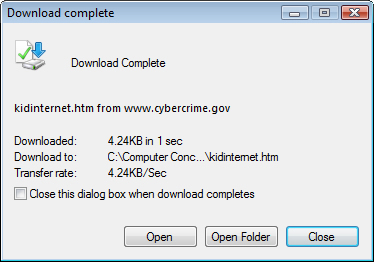 <a onClick="window.open('/olcweb/cgi/pluginpop.cgi?it=jpg::::/sites/dl/free/0078805775/595817/EnrichmentActivity3_2_U03_SC02.jpg','popWin', 'width=425,height=333,resizable,scrollbars');" href="#"><img valign="absmiddle" height="16" width="16" border="0" src="/olcweb/styles/shared/linkicons/image.gif"> (58.0K)</a> <a onClick="window.open('/olcweb/cgi/pluginpop.cgi?it=jpg::::/sites/dl/free/0078805775/595817/EnrichmentActivity3_2_U03_SC02.jpg','popWin', 'width=425,height=333,resizable,scrollbars');" href="#"><img valign="absmiddle" height="16" width="16" border="0" src="/olcweb/styles/shared/linkicons/image.gif"> (58.0K)</a>
- Close the folder.
- Exit Internet Explorer.
 |