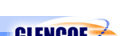Introduction to Web DesignUnit 1: Fundamentals of Web DesignPortfolio Project Preview |  |
 | ||||||||||||||||||||||||||||||||||||||
| ||||||||||||||||||||||||||||||||||||||
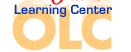


Textbook Resources
Unit Resources
Chapter Activities
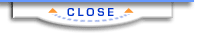


Teacher
Student
Textbook Resources
Unit Resources
Student
Chapter Activities
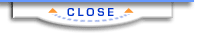
  | |||||||||||||||||||||||||||||||||||||||||||||||||
Please read our Terms of Use and Privacy Notice before you explore our Web site. To report a technical problem with this Web site, please contact the Web Producer. | |||||||||||||||||||||||||||||||||||||||||||||||||