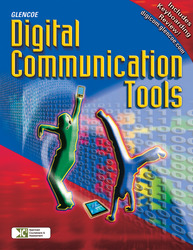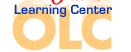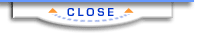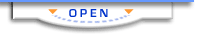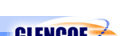Digital Communication ToolsChapter 1:
Digital Communication Tools in Our LivesAdditional ActivitiesComputer History Objective
Identify early designers of computers and develop a timeline to describe the history of computer innovation.
Materials
Computer with Internet access
Paper or poster board for timeline
Procedure - Work with a partner. Use a search engine to find Web sites about the development of the personal computer.
- Select two or three inventors, designers, or programmers of early computers.
- Note when the person you selected was born, what he or she studied in college, and what achievements make him or her notable.
- With your partner, create a timeline spanning 25, 50, or 75 years. Create entries on the timeline representing significant firsts in computer history. Add the birth date of your selected individual.
- Share your timeline with the rest of the class.
Extension
Use a search engine to learn about the history and future trends of computer hard drives and storage devices. Use a graph to show how storage capacity and cost change over time.
Family History Objective
Research and record a family tree. Scan copies of family photos to illustrate the family tree.
Materials
Copies of family photos
Scanner
Access to relatives for interviews
Word processing software
Storage media
Procedure - Interview your parents or other relatives to help you identify major milestones in your life so far. If you have a baby book, scrapbooks, or photo albums from your childhood, search through them for photographic evidence of the milestones.
- Create a timeline chart that includes your milestones. Include relevant photographs. Use removable tape to secure photos to a separate sheet of paper. Add labels and captions to your chart to identify the photos.
- Use a search engine to find a copy of a pedigree chart. Interview parents or other relatives to obtain the names and information called for on the chart. Include yourself, your parents, and grandparents. Add other names if you can. If possible, add small photos of each person next to his or her name.
- Scan the timeline pages and pedigree chart into a word processing document.
- Save the scanned files on a CD or USB drive for sharing with your family.
Extension
Interview a family member and create a timeline and history of their life. You can search online for tips to help you prepare and sample questions. Save a copy of your relative's timeline in electronic format. Give a both a hard copy and an electronic copy of the documents you have created to the person you interviewed.
Storage Capacity Test Objective
Gain firsthand knowledge of the capacities of currently available storage media.
Materials
Computer
Floppy disk
USB flash drive
Sample photo, video, sound, and text files
Procedure - Work with a partner to create a table in a word processing document or on paper. Enter the types of storage media you will be working with in the left column and leave the right column blank for listing the items you can store on them.
- Locate the Sample Files folder on your computer that your teacher may have provided for you, or create a folder of sample text, image, video, and sound files. Be sure to use only copyright-free material. One safe resource for image, video, and sound files is the Library of Congress American Memory site at http://memory.loc.gov/ammem.
- Insert the floppy disk into the A: drive. Copy a text file onto the disk. Copy an image file onto the disk. If the disk is full, stop. If it is not full, try copying a sound file or video file onto it. If there is not enough room for either of those, try adding another copy of the text file. Be sure to rename the file so it does not overwrite the file you already put there. When the disk is full and you cannot copy anything else to it, record its contents on your table.
- Follow the same procedure with the USB drive. To save time, estimate how many files you will be able to store by calculating the size of each file and comparing it to the size of the storage device. For example, if the USB drive can hold 128 MB, and each video file is 20 MB, then you can put 6 copies on the drive. Most text files are smaller than 1 MB, and sound and image files range between those two sizes.
- To avoid wasting resources that are not reusable, instead of actually saving files on recordable CDs or DVDs, calculate the maximum number of each of your sample files that could be saved on each. CDs hold 700 MB and DVDs hold 4.7 GB. Record this number in your table.
- Find the cost for each type of storage medium and determine which is the best buy. Consider factors such as reusability, durability, and security, as well as cost.
Extension
Explore the limitations of external storage media. Are some more versatile than others? Can USB drives contain any type of file but CDs or DVDs only certain types? Can each be read by any computer, or are they all platform-specific? Determine which storage medium is best for text files, video files, and mixed files. | 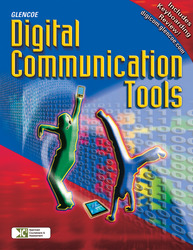 |
|