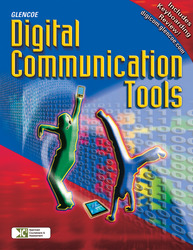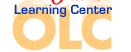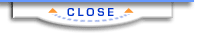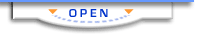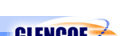Digital Communication ToolsChapter 11:
DatabasesAdditional ActivitiesUsing a Database to Organize Survey Information Objective
Survey your classmates and use Access to organize and publish the results.
Materials
Tablet PC or computer with Access and Excel installed
PDA for keeping track of survey results
Procedure - Use a search engine to research polling methodology. Use keywords such as “polling techniques,” “polling methodology,” or “polling questions” in your search.
- Decide which questions to include in your poll or survey. You may design a poll to investigate your classmates' opinions on almost any topic: politics, school or community issues, sports, music, or any other area you find interesting.
- Create multiple-choice questions that will result in answers that are quantifiable, rather than open-ended. For example, when asked their favorite food, students should be given choices such as: A. pizza, B. hamburgers, C. ice cream, or D. smoothies. Volunteered answers can also be recorded. If many students volunteer the same answer, it can be tabulated and included in the survey results.
- Design a set of demographic questions. These are questions you can use to identify the categories of respondents in your survey. Questions might include: male/female; age; and any other question that is relevant to the survey. For example, a political poll might ask for your political affiliation. A poll on community issues might ask how long you have lived in the community.
- When you have prepared your questions, prepare a questionnaire, using a PDA or Tablet PC, if possible.
- Survey as many students as possible for several days, keeping track of responses on your PDAs or Tablet PCs. If necessary, you can print out questionnaires and make notes as you interview students.
- When you have completed the survey, create a database, using the list of survey questions to define the fields in the database. Then transfer your data to the Access database.
- Convert the Access database to an Excel spreadsheet, and use the Excel functions to tabulate results.
- Produce Access reports that present the survey's findings in a format that is easy to understand.
Extension
Using a Tablet PC or the Excel Chart Wizard, create a set of charts or graphs that explain the survey results. Present your results in a class discussion. Do you think the survey accurately represents students' opinions?
Science Databases for the PDA Objective
Create a database of information on the science database applications that are available for download on a PDA.
Materials
Computers with Internet access and Access database software installed.
Procedure - Use the Internet to investigate available science database applications. In a search engine, use keywords such as “science database PDA download.”
- After researching the available applications, choose several to include in the database. You may choose to concentrate on one scientific discipline, such as astronomy or health science. You might also focus your research on a single operating system, or on applications available at no cost.
- If possible, download several of the free applications and give them a test run before choosing applications to include in your database.
- When you have chosen the applications to include, create a database and define its fields based on your research. Then gather data for each field, and enter the data into the database.
- Next, establish a set of criteria and rate the applications according to that set of criteria. Criteria might include cost, ease of use, features, accuracy, or any other criteria you consider to be important.
- Create queries and reports to present your ratings in a format that is easy to understand.
Extension
Present your findings on science database applications in one or more of the following formats:
- A data access page that can by viewed in a Web browser
- A Word document that incorporates at least one Access report
- A chart or graph created using a Tablet PC
- A bar chart created with the Chart Wizard in Excel
 | 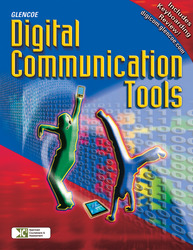 |