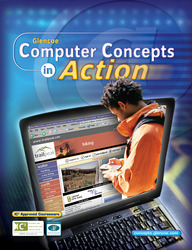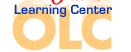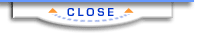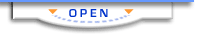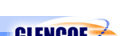Computer Concepts in ActionUnit 3:
Using the InternetCopy Elements of a Web SiteMany of the elements that make up a Web page are created using applications
which are already familiar to you. This means much of the text, graphics, and
other components on a Web site can be copied back into applications such as
Microsoft Word, Excel, Paint, or other programs. When using information from
the Internet, be sure that you cite where you found it. - Start Microsoft Internet Explorer.
- In the Address line, type www.mbayaq.org. The Monterey Bay Aquarium home
page opens in your browser.
- Right-click on any photo on the page.
- From the shortcut drop-down menu, click Copy.
- Start Microsoft Paint.
- Click the Edit menu, and then click Paste.
- The image is added to the canvas (see Figure 1).
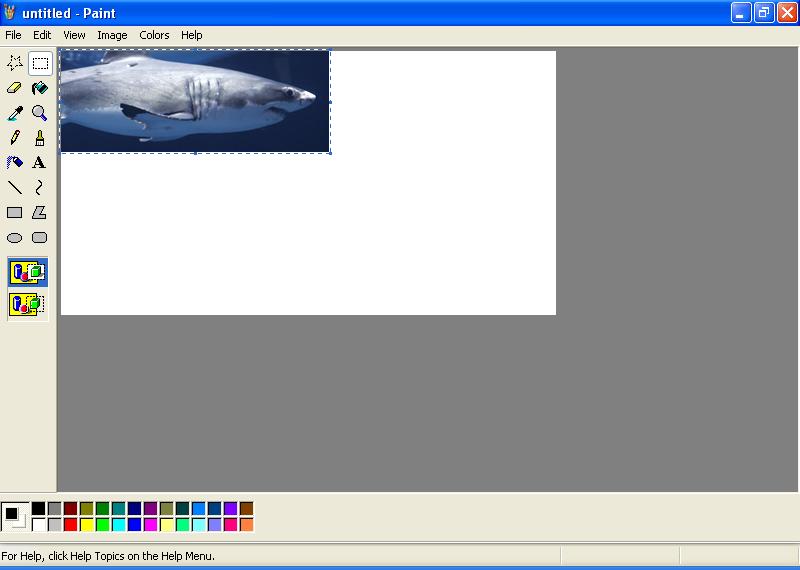 <a onClick="window.open('/olcweb/cgi/pluginpop.cgi?it=jpg::::/sites/dl/free/0078612357/271279/EA3_1_01.JPG','popWin', 'width=NaN,height=NaN,resizable,scrollbars');" href="#"><img valign="absmiddle" height="16" width="16" border="0" src="/olcweb/styles/shared/linkicons/image.gif"> (40.0K)</a> <a onClick="window.open('/olcweb/cgi/pluginpop.cgi?it=jpg::::/sites/dl/free/0078612357/271279/EA3_1_01.JPG','popWin', 'width=NaN,height=NaN,resizable,scrollbars');" href="#"><img valign="absmiddle" height="16" width="16" border="0" src="/olcweb/styles/shared/linkicons/image.gif"> (40.0K)</a>
Figure 1 Paste the picture from Web site into Paint.
- Exit Paint. Do not save the file.
- Start Microsoft Word.
- Click the Edit menu and click Paste. The image is added to
the new document.
- On your keyboard, press Enter twice.
- Return to your browser window. In your browser, select the copyright notice
at the bottom of the page (see Figure 2).
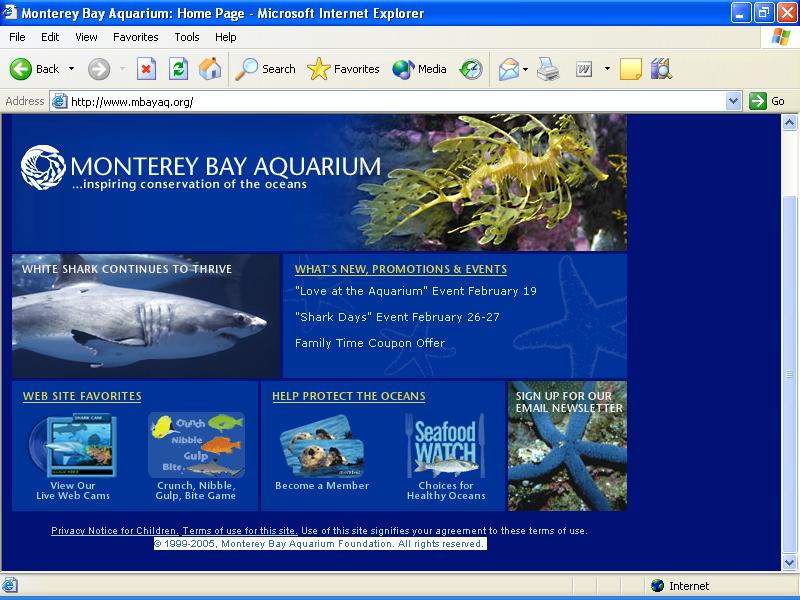 <a onClick="window.open('/olcweb/cgi/pluginpop.cgi?it=jpg::::/sites/dl/free/0078612357/271279/EA3_1_02.JPG','popWin', 'width=NaN,height=NaN,resizable,scrollbars');" href="#"><img valign="absmiddle" height="16" width="16" border="0" src="/olcweb/styles/shared/linkicons/image.gif"> (93.0K)</a> <a onClick="window.open('/olcweb/cgi/pluginpop.cgi?it=jpg::::/sites/dl/free/0078612357/271279/EA3_1_02.JPG','popWin', 'width=NaN,height=NaN,resizable,scrollbars');" href="#"><img valign="absmiddle" height="16" width="16" border="0" src="/olcweb/styles/shared/linkicons/image.gif"> (93.0K)</a>
Figure 2 Select text on the Web page.
- Click the Edit menu and click Copy.
- Return to the Word window. Your insertion point should be below the image
you pasted previously.
- Click the Edit menu and click Paste. The text is added below
the picture (see Figure 3).
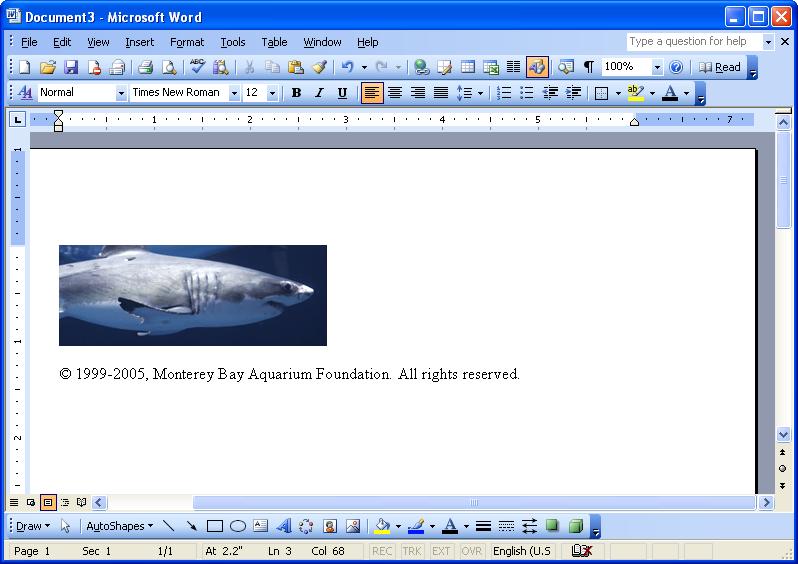 <a onClick="window.open('/olcweb/cgi/pluginpop.cgi?it=jpg::::/sites/dl/free/0078612357/271279/EA3_1_03.JPG','popWin', 'width=NaN,height=NaN,resizable,scrollbars');" href="#"><img valign="absmiddle" height="16" width="16" border="0" src="/olcweb/styles/shared/linkicons/image.gif"> (67.0K)</a> <a onClick="window.open('/olcweb/cgi/pluginpop.cgi?it=jpg::::/sites/dl/free/0078612357/271279/EA3_1_03.JPG','popWin', 'width=NaN,height=NaN,resizable,scrollbars');" href="#"><img valign="absmiddle" height="16" width="16" border="0" src="/olcweb/styles/shared/linkicons/image.gif"> (67.0K)</a>
Figure 3 Paste text from the Web site under the picture.
- Save your file as Your Name Monterey Bay Aquarium. Ask your
teacher where to save your file.
- Exit Word.
 |