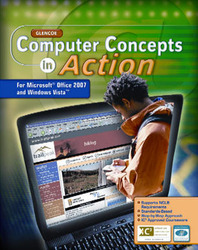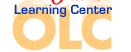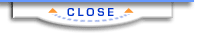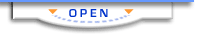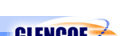Computer Concepts in Action ©2009Unit 4:
Word ProcessingPrint an EnvelopeIf your printer has the capability, you can use your computer to print addresses on envelopes. Before beginning this activity, make sure you have a blank envelope in your printer. - Insert a blank envelope into your printer. Ask your teacher or read the printer's instructions for the correct way to insert an envelope.
- Start Microsoft Word.
- Click the Mailings tab on the Ribbon, and locate the Create group. Click the Envelopes button. The Envelopes and Labels dialog box displays.
- In the Delivery address field of the Envelopes and Labels dialog box, key the address of the person to whom you are sending the letter (Figure 1).
- Key your address in the Return Address field.
Figure 1 The Envelopes and Labels dialog box
 <a onClick="window.open('/olcweb/cgi/pluginpop.cgi?it=jpg::::/sites/dl/free/0078805775/595818/EnrichmentActivity4_2_U04_SC01.jpg','popWin', 'width=NaN,height=NaN,resizable,scrollbars');" href="#"><img valign="absmiddle" height="16" width="16" border="0" src="/olcweb/styles/shared/linkicons/image.gif"> (112.0K)</a> <a onClick="window.open('/olcweb/cgi/pluginpop.cgi?it=jpg::::/sites/dl/free/0078805775/595818/EnrichmentActivity4_2_U04_SC01.jpg','popWin', 'width=NaN,height=NaN,resizable,scrollbars');" href="#"><img valign="absmiddle" height="16" width="16" border="0" src="/olcweb/styles/shared/linkicons/image.gif"> (112.0K)</a>
- Click Print. If you are asked to save the Return address as your default address, click No.
- After your envelope has printed, Exit Word.
 |