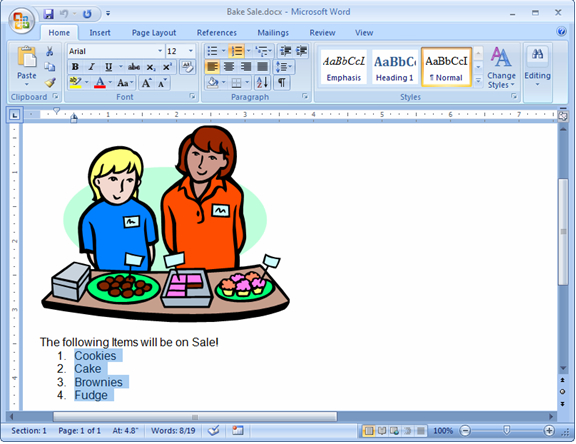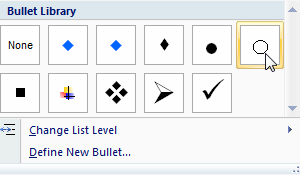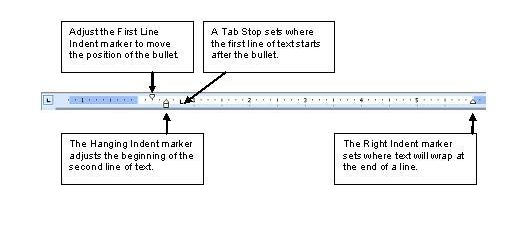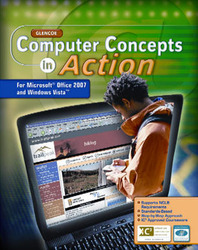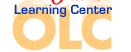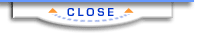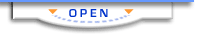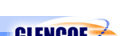Computer Concepts in Action ©2009Unit 4:
Word ProcessingTroubleshoot Bulleted and Numbered ListsLists can be a very effective way to present a large amount of information in a small space. Most lists are numbered or bulleted, but you can be creative when making your own lists. In your lists, however, make sure they remain organized, easy to read, and help contribute to the understanding of the information. To open the data file in Step 2, click on the link. If you are not able to download the file, ask your teacher for help. - Start Microsoft Word.
- Open the
 Bake Sale
(22.0K)
data file. Bake Sale
(22.0K)
data file.
- Scroll down so the numbered list is visible.
- Use your mouse to highlight all of the items that will be on sale (Figure 1).
Figure 1 Select the numbered list.
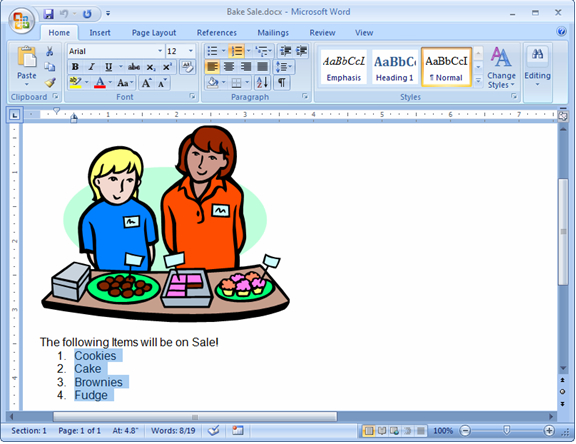 <a onClick="window.open('/olcweb/cgi/pluginpop.cgi?it=jpg::::/sites/dl/free/0078805775/595818/EnrichmentActivity_U04_SC01.jpg','popWin', 'width=NaN,height=NaN,resizable,scrollbars');" href="#"><img valign="absmiddle" height="16" width="16" border="0" src="/olcweb/styles/shared/linkicons/image.gif"> (194.0K)</a> <a onClick="window.open('/olcweb/cgi/pluginpop.cgi?it=jpg::::/sites/dl/free/0078805775/595818/EnrichmentActivity_U04_SC01.jpg','popWin', 'width=NaN,height=NaN,resizable,scrollbars');" href="#"><img valign="absmiddle" height="16" width="16" border="0" src="/olcweb/styles/shared/linkicons/image.gif"> (194.0K)</a>- Click the Home tab on the Ribbon, and click the arrow beside the Bullets button.
- In the Bullet Library, click the open circle bullet (Figure 2).
Figure 2 Bullet Library
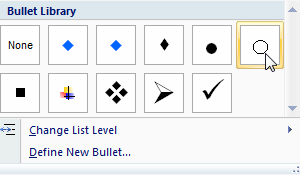 <a onClick="window.open('/olcweb/cgi/pluginpop.cgi?it=jpg::::/sites/dl/free/0078805775/595818/EnrichmentActivity_U04_SC02.jpg','popWin', 'width=NaN,height=NaN,resizable,scrollbars');" href="#"><img valign="absmiddle" height="16" width="16" border="0" src="/olcweb/styles/shared/linkicons/image.gif"> (29.0K)</a> <a onClick="window.open('/olcweb/cgi/pluginpop.cgi?it=jpg::::/sites/dl/free/0078805775/595818/EnrichmentActivity_U04_SC02.jpg','popWin', 'width=NaN,height=NaN,resizable,scrollbars');" href="#"><img valign="absmiddle" height="16" width="16" border="0" src="/olcweb/styles/shared/linkicons/image.gif"> (29.0K)</a>- Click OK . The numbered list changes to a bulleted list.
- Save the file as Your Name Bake Sale.
Adjusting Bulleted and Numbered Lists You may want to make adjustments to your lists. To change the alignment of a list, use the ruler. Figure 3 You can change the alignment of the bullets using the ruler.
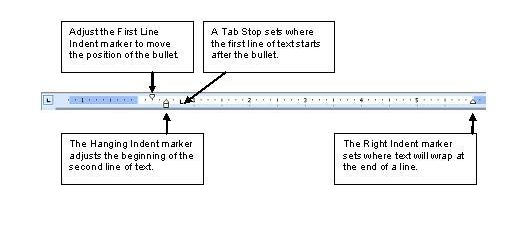 <a onClick="window.open('/olcweb/cgi/pluginpop.cgi?it=jpg::::/sites/dl/free/0078805775/595818/EA4_3_03.jpg','popWin', 'width=NaN,height=NaN,resizable,scrollbars');" href="#"><img valign="absmiddle" height="16" width="16" border="0" src="/olcweb/styles/shared/linkicons/image.gif"> (40.0K)</a> <a onClick="window.open('/olcweb/cgi/pluginpop.cgi?it=jpg::::/sites/dl/free/0078805775/595818/EA4_3_03.jpg','popWin', 'width=NaN,height=NaN,resizable,scrollbars');" href="#"><img valign="absmiddle" height="16" width="16" border="0" src="/olcweb/styles/shared/linkicons/image.gif"> (40.0K)</a>- Select the list.
- Use the Tab Stop to adjust the first line of text after the bullet. Move the Tab Stop marker 0.25“ (two marks) to the right.
- Use the First Line Indent marker to move the position of the bullet. Move the First Line Indent marker 0.25” (two marks) to the right.
- Close the file. Do not save your changes.
- Exit Microsoft Word.
 |